I am going to cover AppTrap today.
Firstly, download the program from here. After the file has downloaded, double-click the file and the image will mount. Follow the instructions on the image, they are easy.
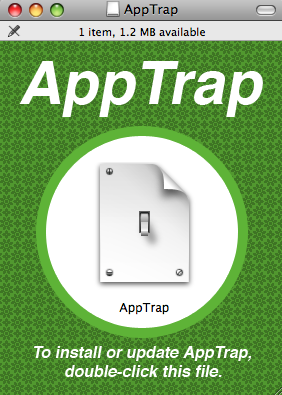
AppTrap is extremely simple, as you can see, the preferences are very limited. Just two clicks and you are done.
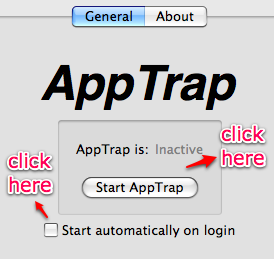
After the two clicks, this is what you are going to get.
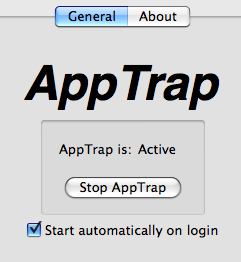
You are done. Now you are ready to go.
To illustrate, I am going to take a application I love, AllSecure, and I am going to move it to Trash.
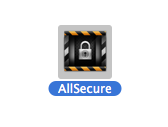
As soon as I do that, AppTrap is going to throw up a dialog box, asking me whether I want to move the files associated with AllSecure also to trash, or leave them alone?
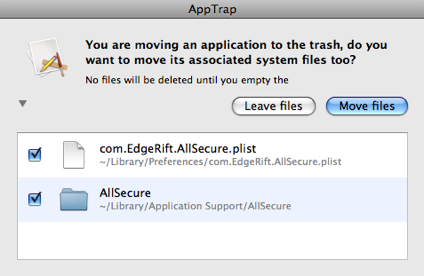
If I was interested in getting rid of AllSecure from my hard drive I would click the Move Files option, and the application and its associated files would be moved to the Trash. Empty trash and they would all be gone from my hard drive. Simple, easy, and quick.
No, I didn't delete the application AllSecure from my hard drive, as I said, I love that program and will cover it in more detail in a coming blog-post.
AppTrap does a fantastic job, and best of all it is free (donations requested).
No comments:
Post a Comment