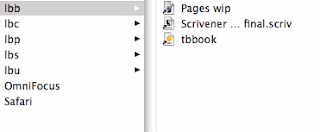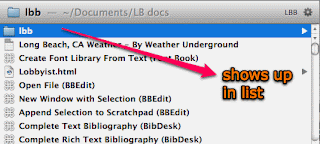In iCal make a new calendar. Give it an unique name: in my case I called the calendar icsh (short for ical schedule).
You can choose not to create a new calendar and use an existing calendar like Home or Work.
In LaunchBar preferences, go to Index>Show Index. Make sure Calendars is checked. Update all rules.
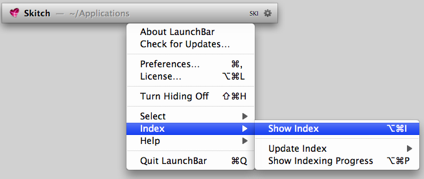
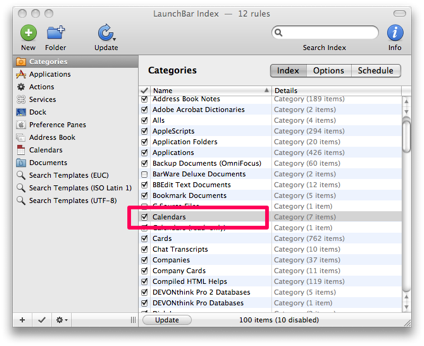
Invoke LaunchBar again and type in the name of the calendar you want to use. In my case, I wanted to use icsh. So, with the calendar selected I typed a space, and it was ready for my input of Events or To Do's.
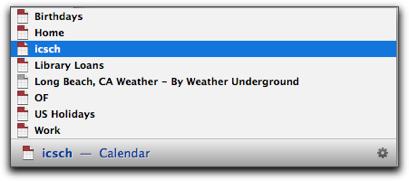
Creating Events and To-do Items
Events are created by entering a description, followed by a date and time specification, separated by an @sign. For example:
To Do Items are created by entering a description, and an optional due due, separated by a right angle bracket (>). For example:
You can press the Tab key to insert the required @ sign more conveniently. And if you press the Tab key again, the @ turns into a >.
Press Return to create the new iCal item. Instead, you can press Command+Return to open the event in iCal and review and optionally amend the item.
Alarms
You specify alarms with leading or trailing exclamation marks for example, !30m, !1.5h, 3d! or 2w!. If no alarm is specified, the default alarm setting of iCal is applied.
Priority
You set priority by appending 1-3 exclamation points.
Examples:
- Workplace Retreat @ Mar 16 creates an all day event.
- Meeting with Sanjoy @ Apr 20 4-6pm creates an event with a start and end time.
- Watch ManU vs. Liverpool @ next sun 14:45 creates a one hour event at the specified time.
- Trip to New Orleans @ Sept 15 5d creates a multiday event that spans 5 days.
- Call Joe @ tomorrow 3pm 15m! creates an event with an alarm 15 minutes before.
- Buy Butter !! creates a To Do with medium priority.
- Clean the garage > next sun creates a To Do with a due date.
- Pay taxes > May 15 !7d creates a To Do with an alarm 7 days before due.
This makes interacting with iCal so much easier.