Step 1: Make a folder in your documents folder (cmd+n). Name it. Choose a small name. In this case "lbb" is the name I chose.
Step 2: Make aliases of the files you want opened (cmd+l). Or, just highlight the files in the folder, hold down the cmd and opt key and drag the files into the folder you created. If you noticed, what you dragged are file aliases and not the actual files. Alias files are distinguished by having the little squiggly arrow in the bottom left corner of the icon.
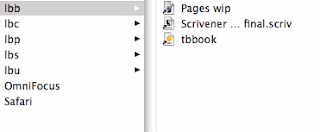
Step 3: Now go to LaunchBar. Update the index. Type in the name of the folder you want. In this case, "lbb". Hold down the Ctrl key and hit return.
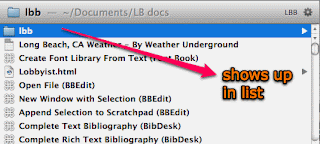
Voilà. You have all the files you wanted loading automatically.
Usage: You might have noticed that you work in sets. A set of files/applications when you are online, a different set of files/applications when you are doing web research, a different set of files/applications when you are doing homework. You can set up specific folders for all these tasks and have aliases of the files/applications in them, that way when you need to switch between tasks, you launch the contents of a particular folder instead of each of the items individually. Saves time and makes you feel like a LaunchBar guru.
No comments:
Post a Comment